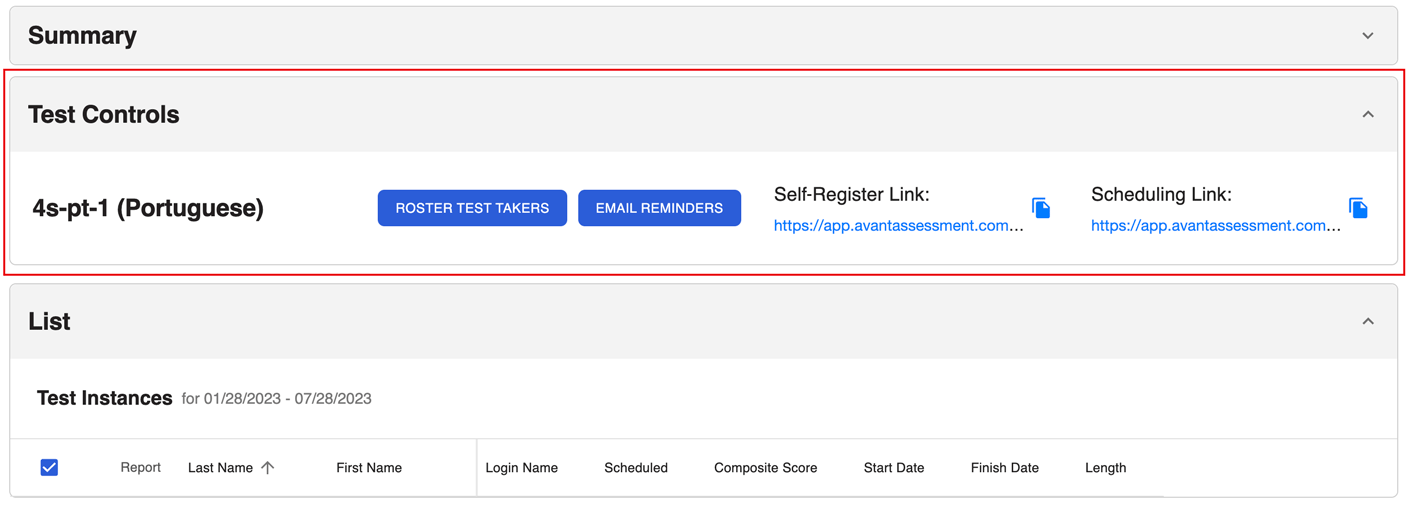This guide explains how to set up a testing session with AvantProctor.
Login to Roster Test Takers
Avant Assessment will send you a Set-Up Form with test codes and passwords to access Results Report for each testing group. Follow the instructions below to begin:
- Go to https://app.avantassessment.com/login
- Enter the Test Code provided by Avant Assessment.
- Click Log In.
- Enter the Password provided by Avant Assessment.
- Click Log In.
Roster Test Takers
Use the “Test Controls” section to roster test takers.
Note: PLACE and SHL assessments currently do not have Roster Test Takers and Email Reminders buttons.
Option 1: Self-Register Link
- Copy the “Self-Register Link”.
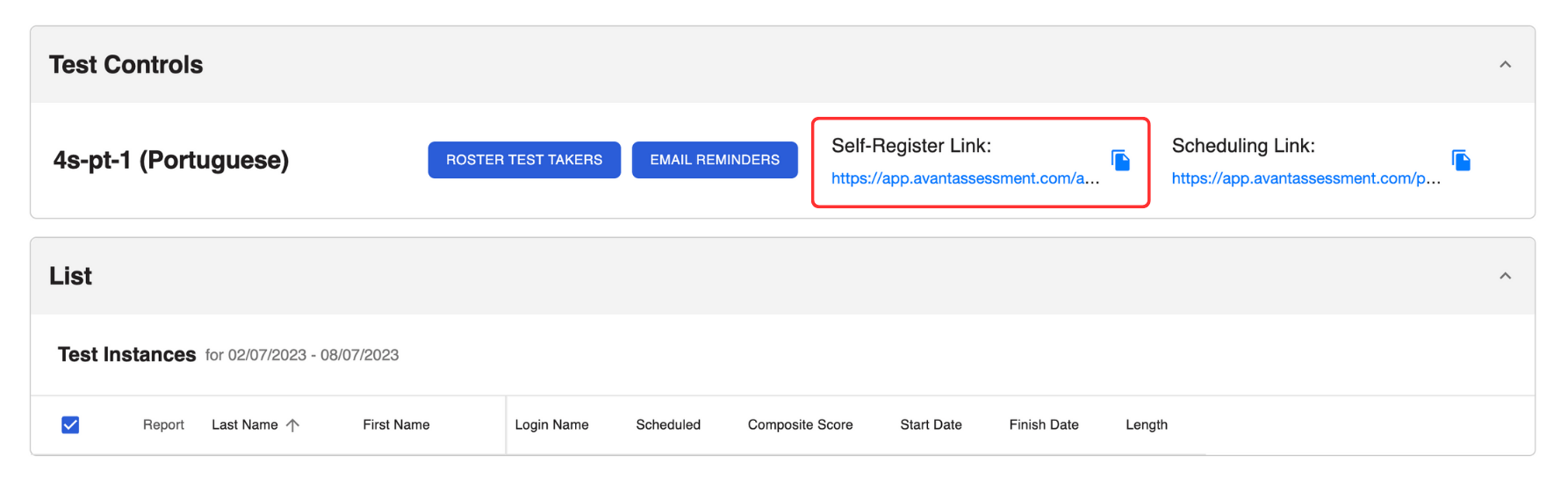
2. Email the link to your test takers.
The Self-Register Link lets test takers register for their test. After the registration:
- Test takers will receive an automatic email with the Scheduling Link and instructions.
- Test takers names will appear in the Results Report.
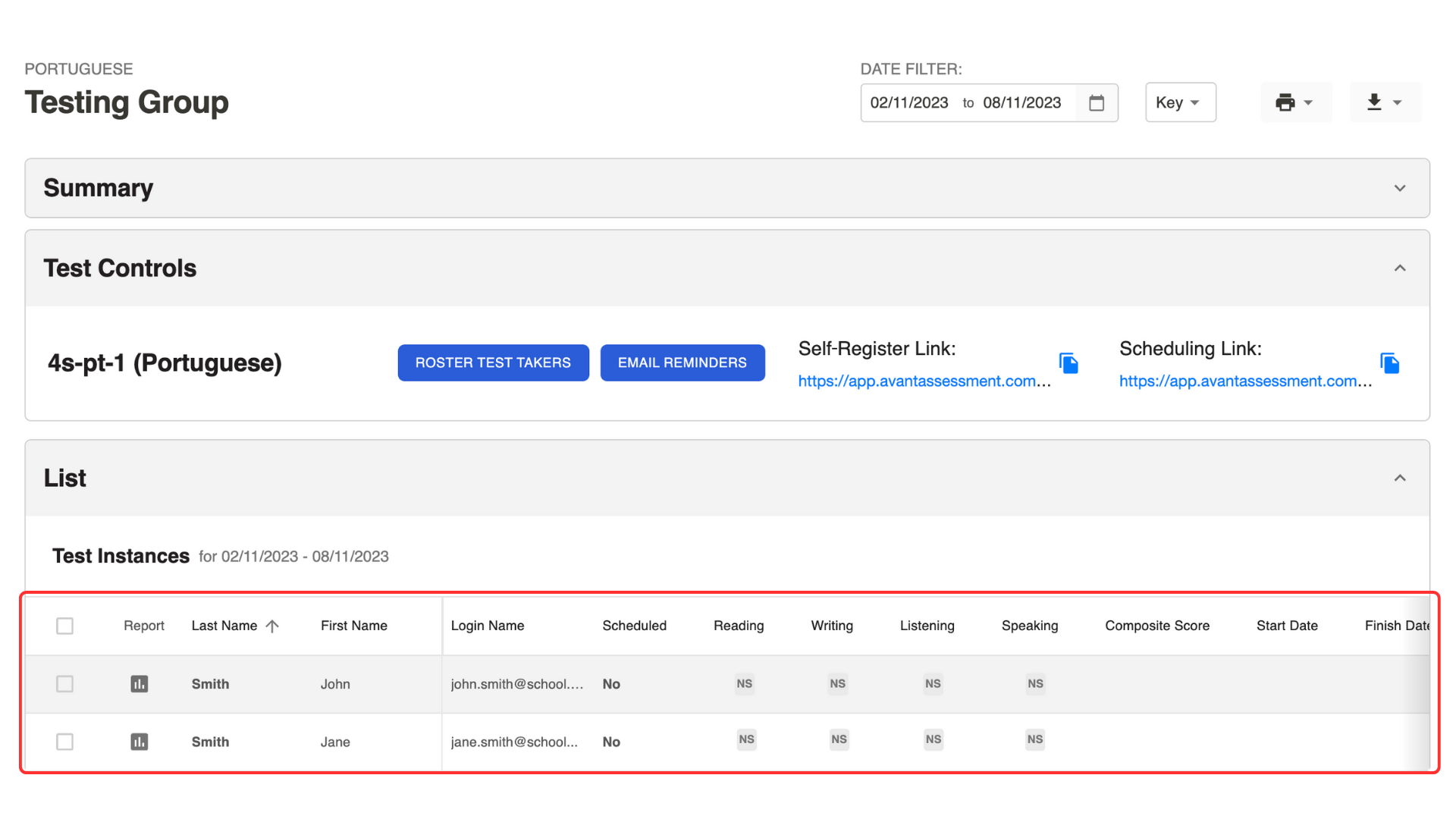
Option 2: Roster Test Takers One-By-One
This option is available only for STAMP assessments.
- Click the Roster Test Takers button to open the pop-up menu.
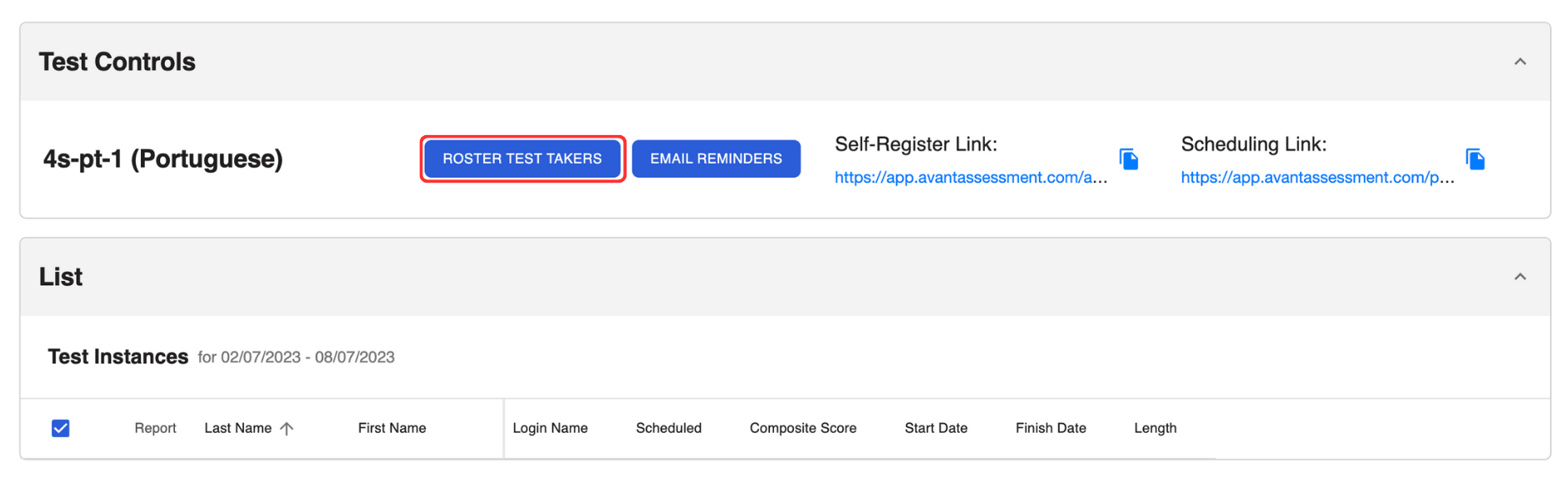
2. For each test taker enter:
- First Name (exact name on photo ID)
- Last Name (exact name on photo ID)
- Login Name (email address). Note: This field is case-sensitive
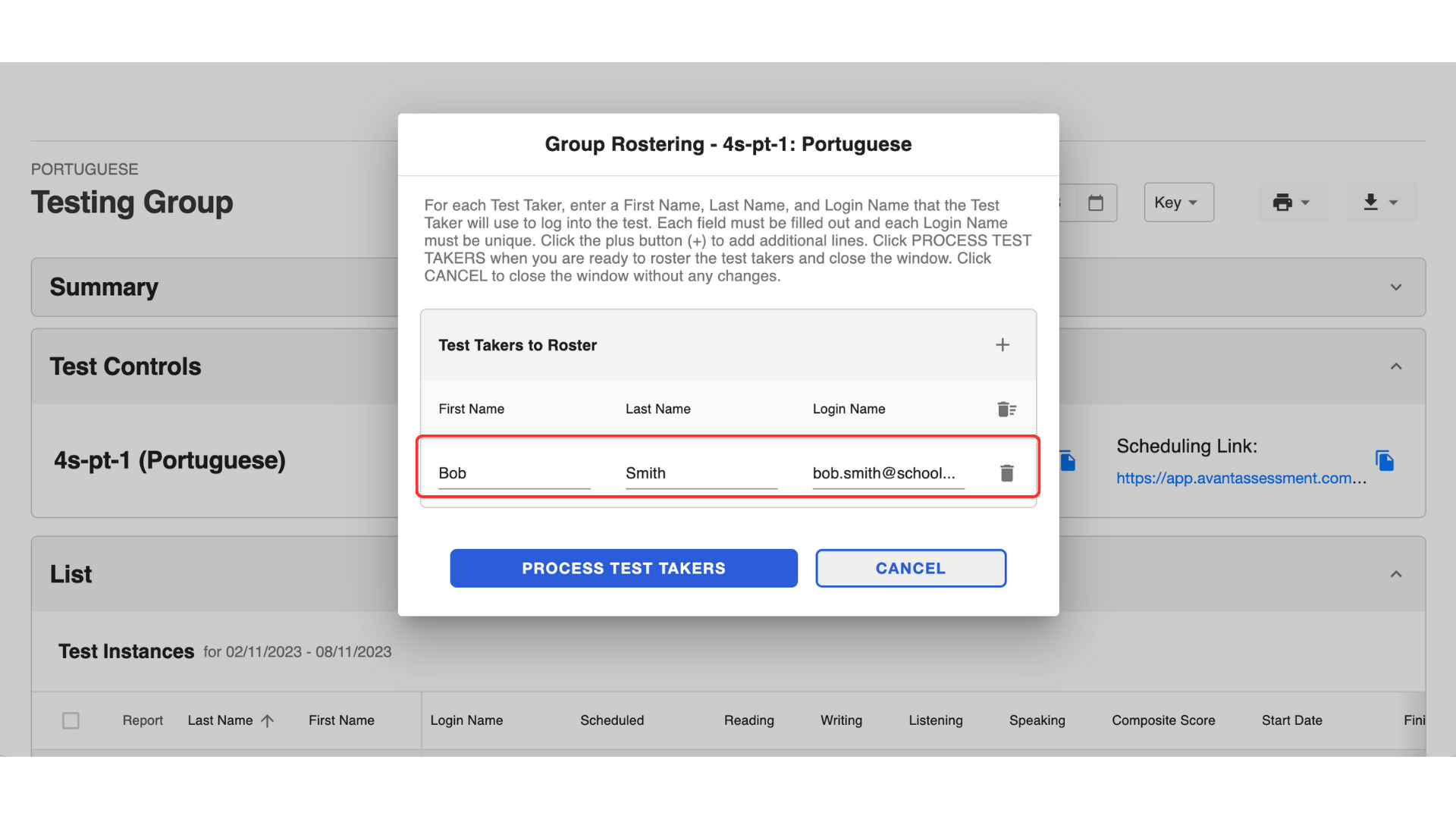
3. Click the Process Test Takers button.
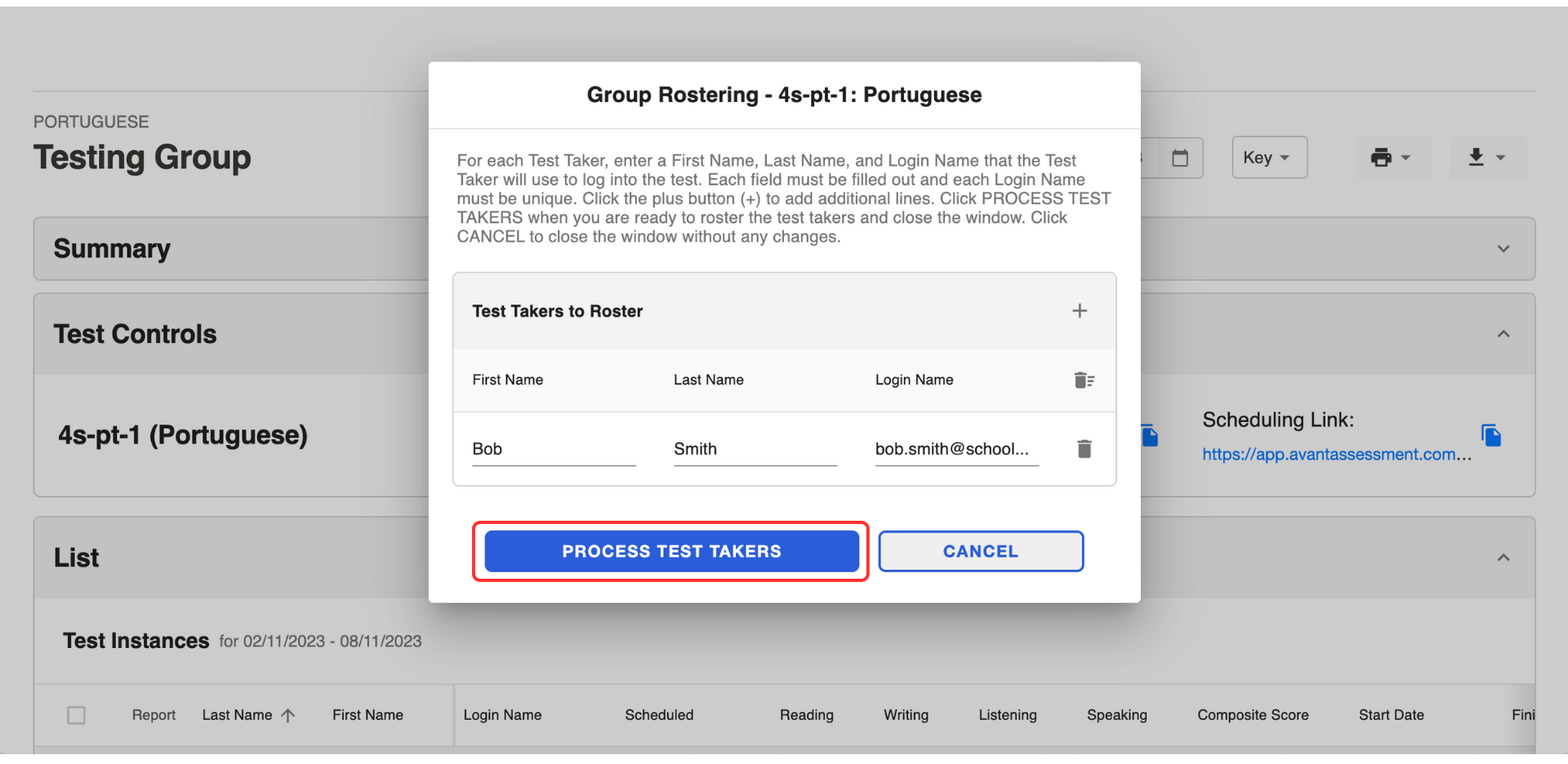
A test taker’s information will appear in the list below.
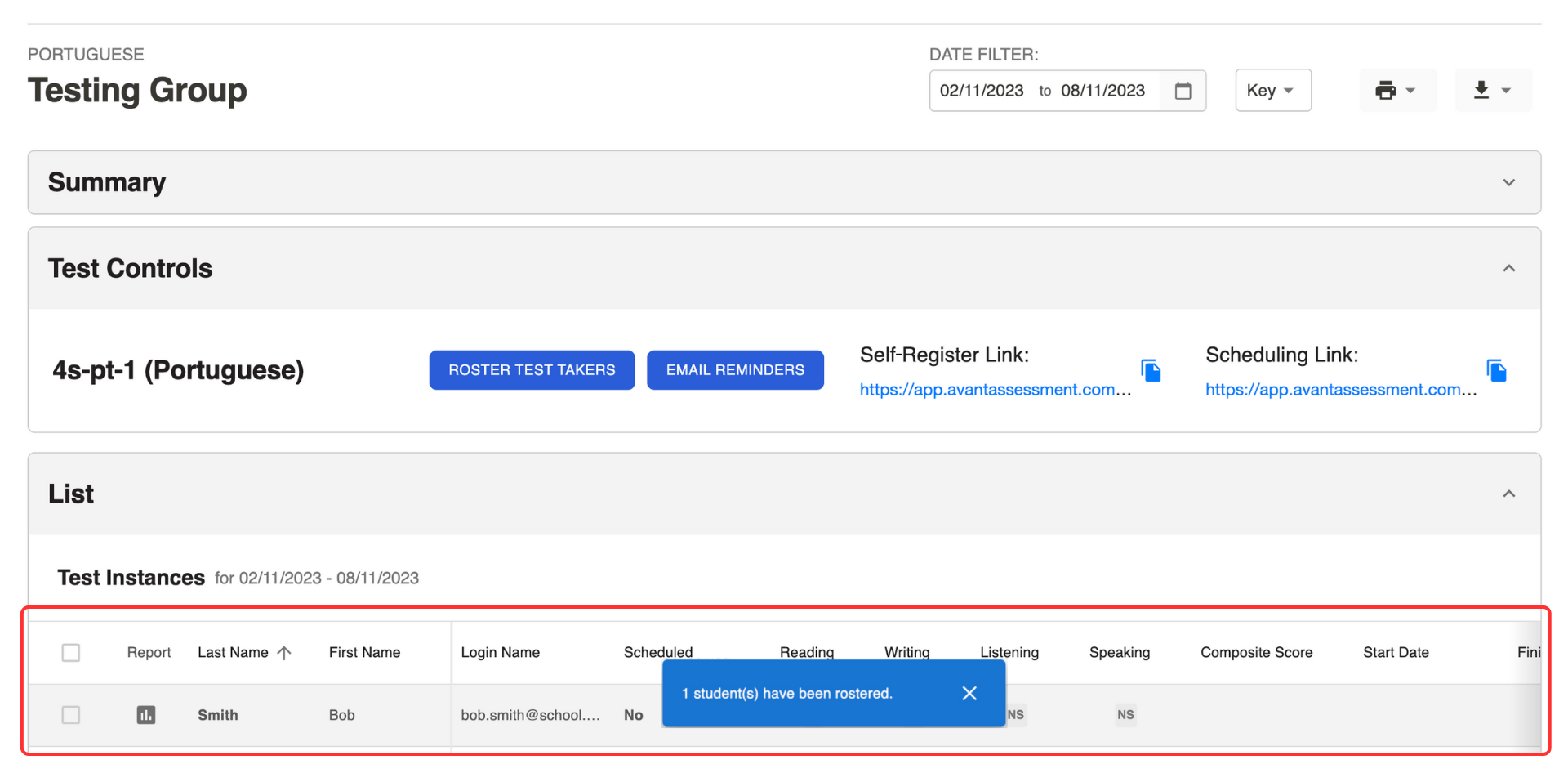
Option 3: Roster Test Takers in Bulk
This option is only for STAMP assessments.
- Download this Spreadsheet Template.
- Enter the following in the Spreadsheet:
- First Name (exact name on photo ID).
- Last Name (exact name on photo ID).
- Login Name (email address). Note: This field is case-sensitive.
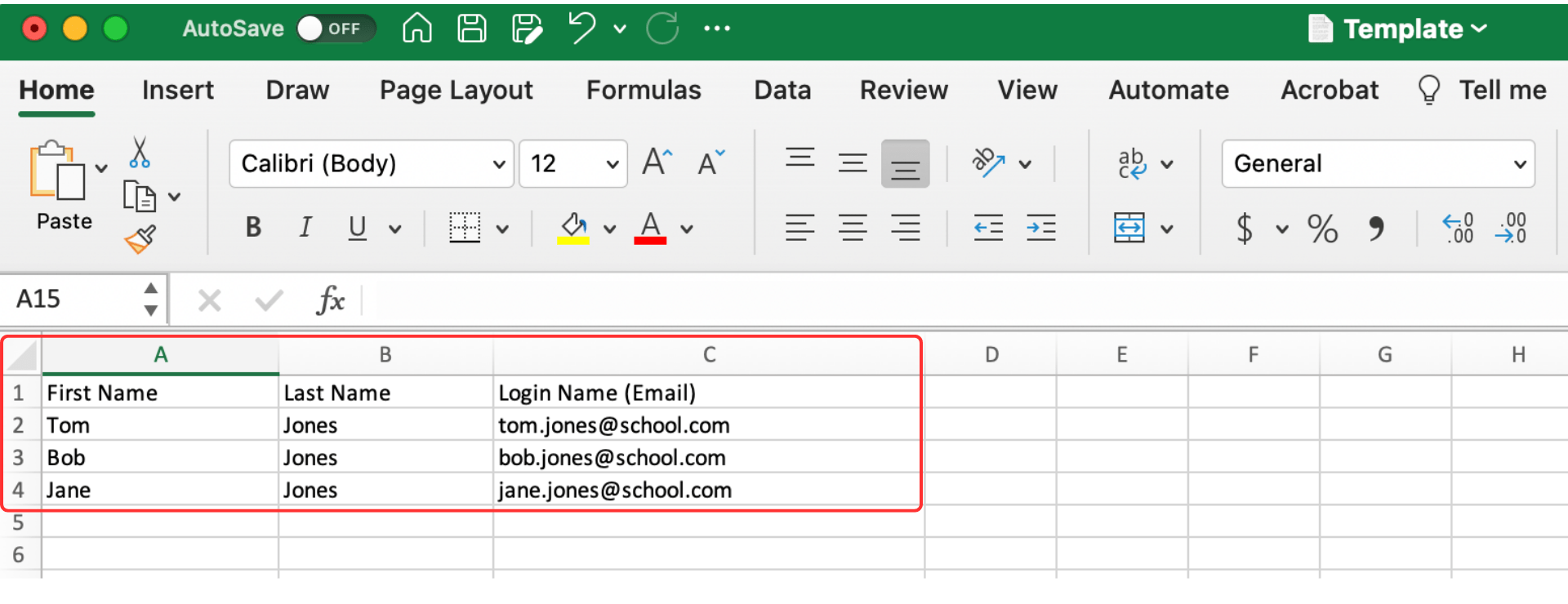
3. Click Roster Test Takers to open a pop-up menu.
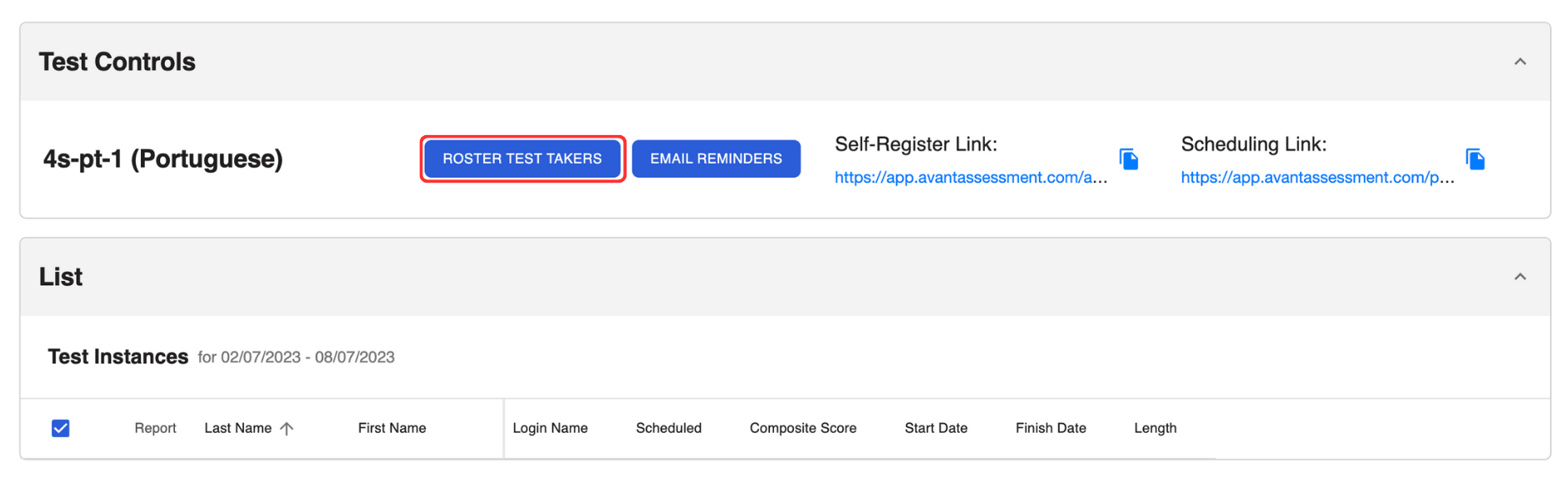
4. Copy and paste the list from the Spreadsheet into the pop-up menu.
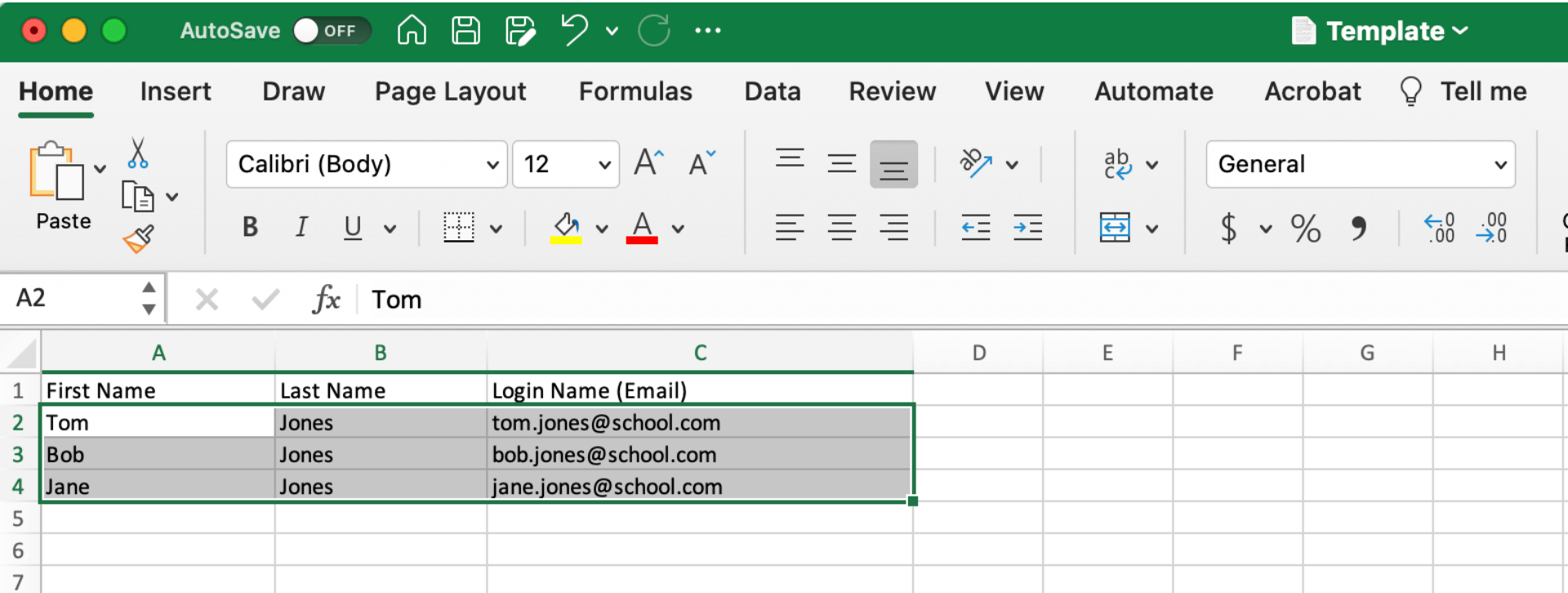
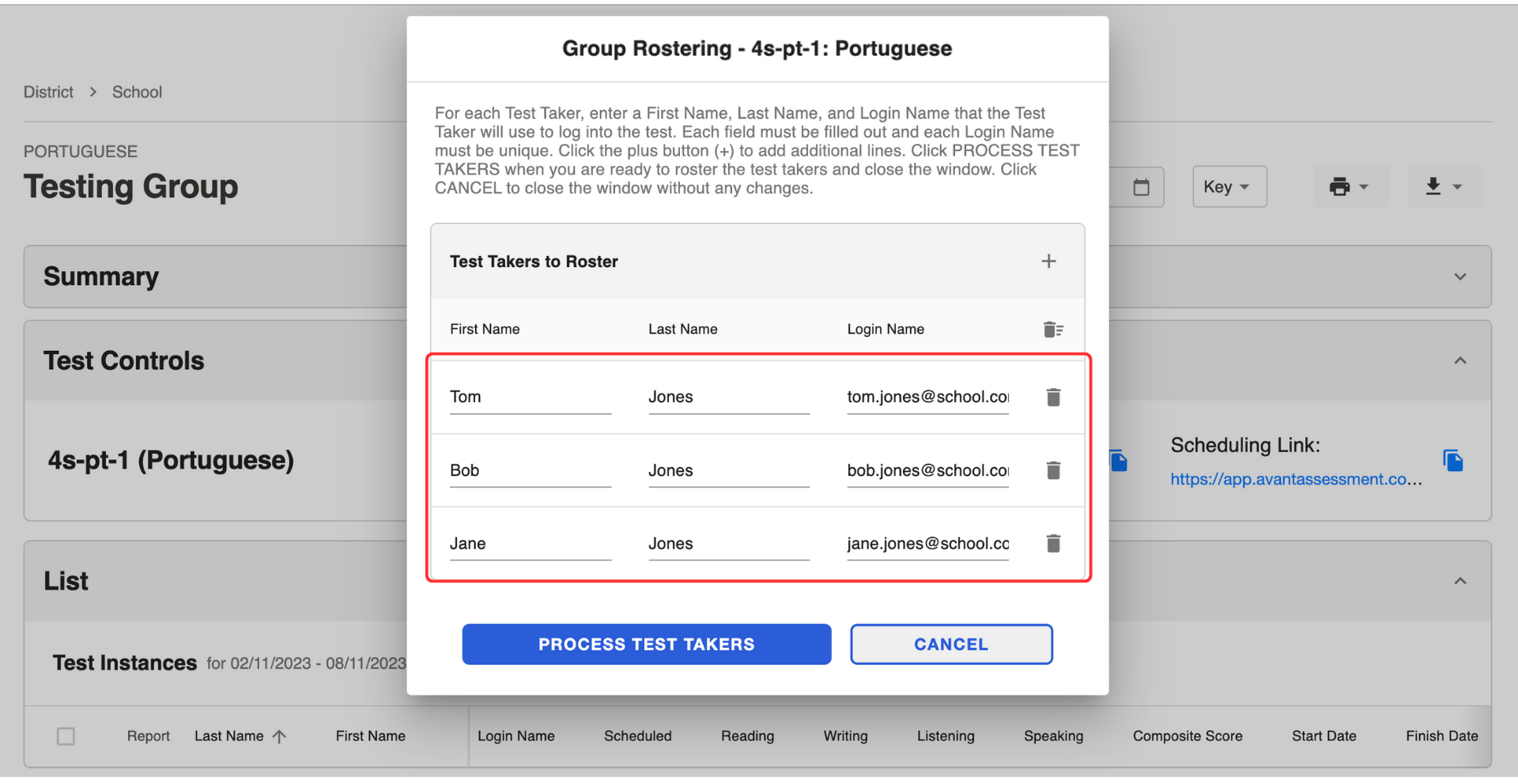
5. Click the Process Test Takers button.
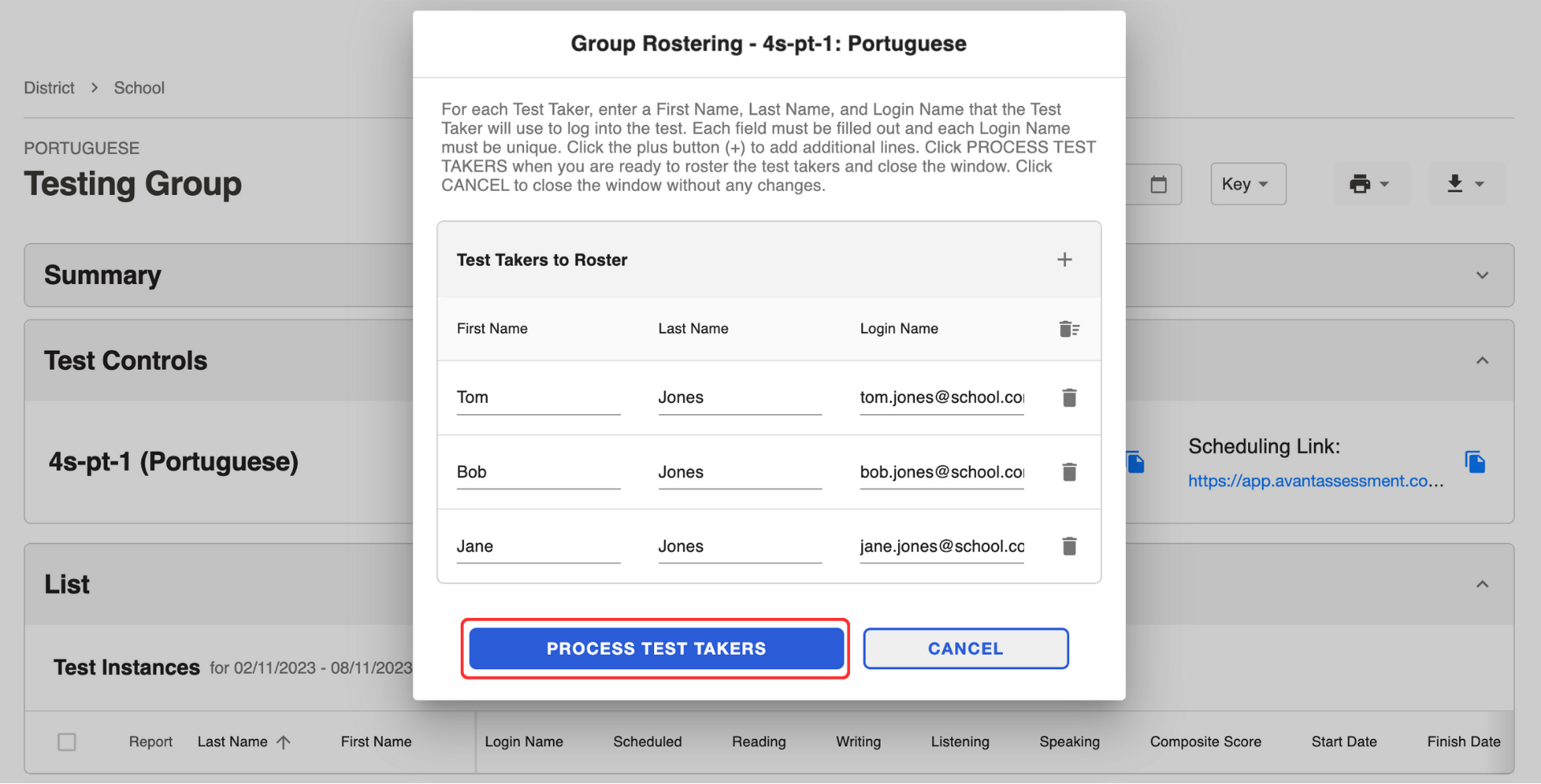
Test takers’ information will appear in the list below.
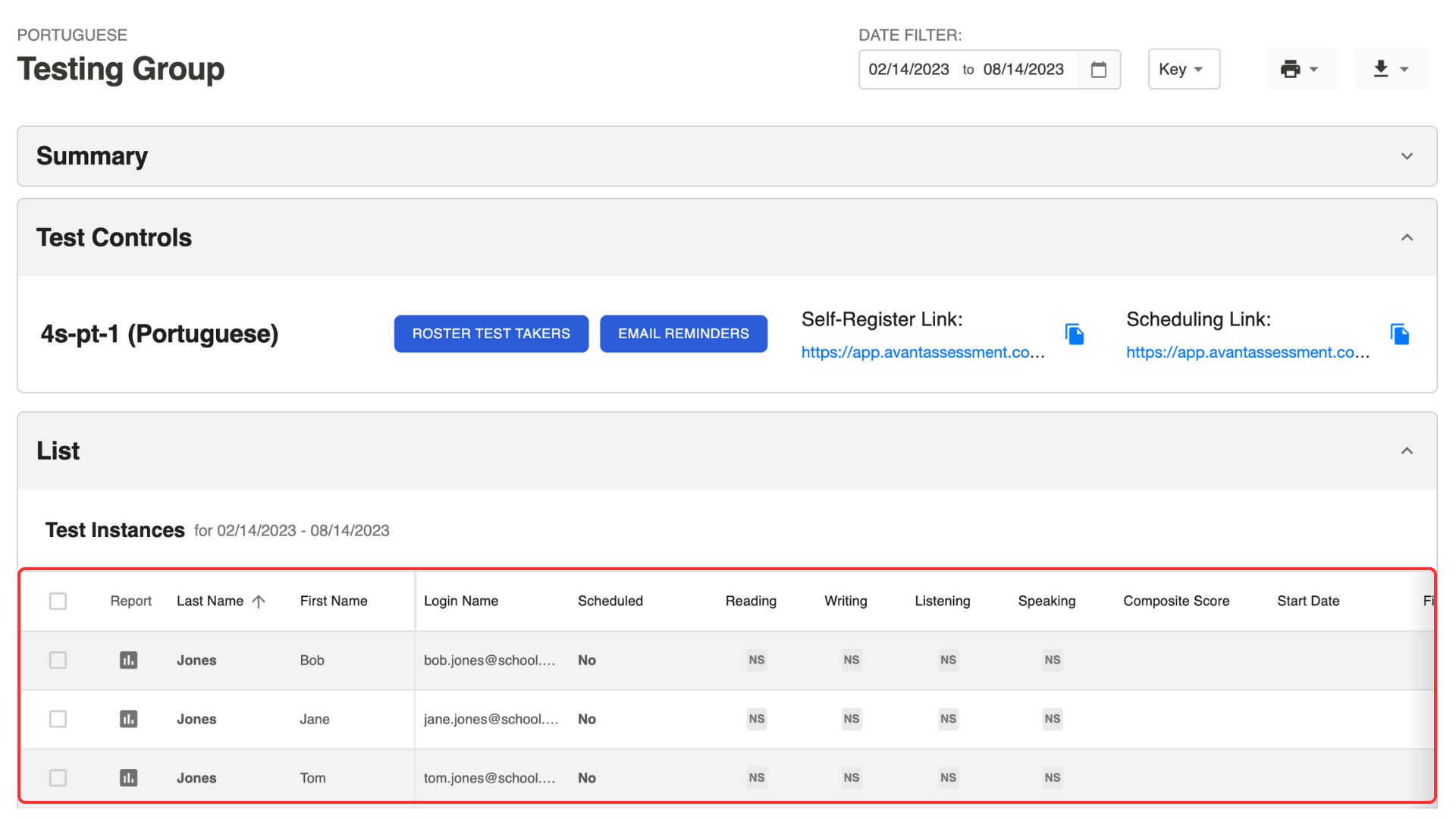
Send Scheduling Link
Self-registered test takers will receive a scheduling link automatically.
If you used the “Roster Test Takers” button, you have to send a scheduling link using the “Email Reminders” button:
- Select test takers from the list.
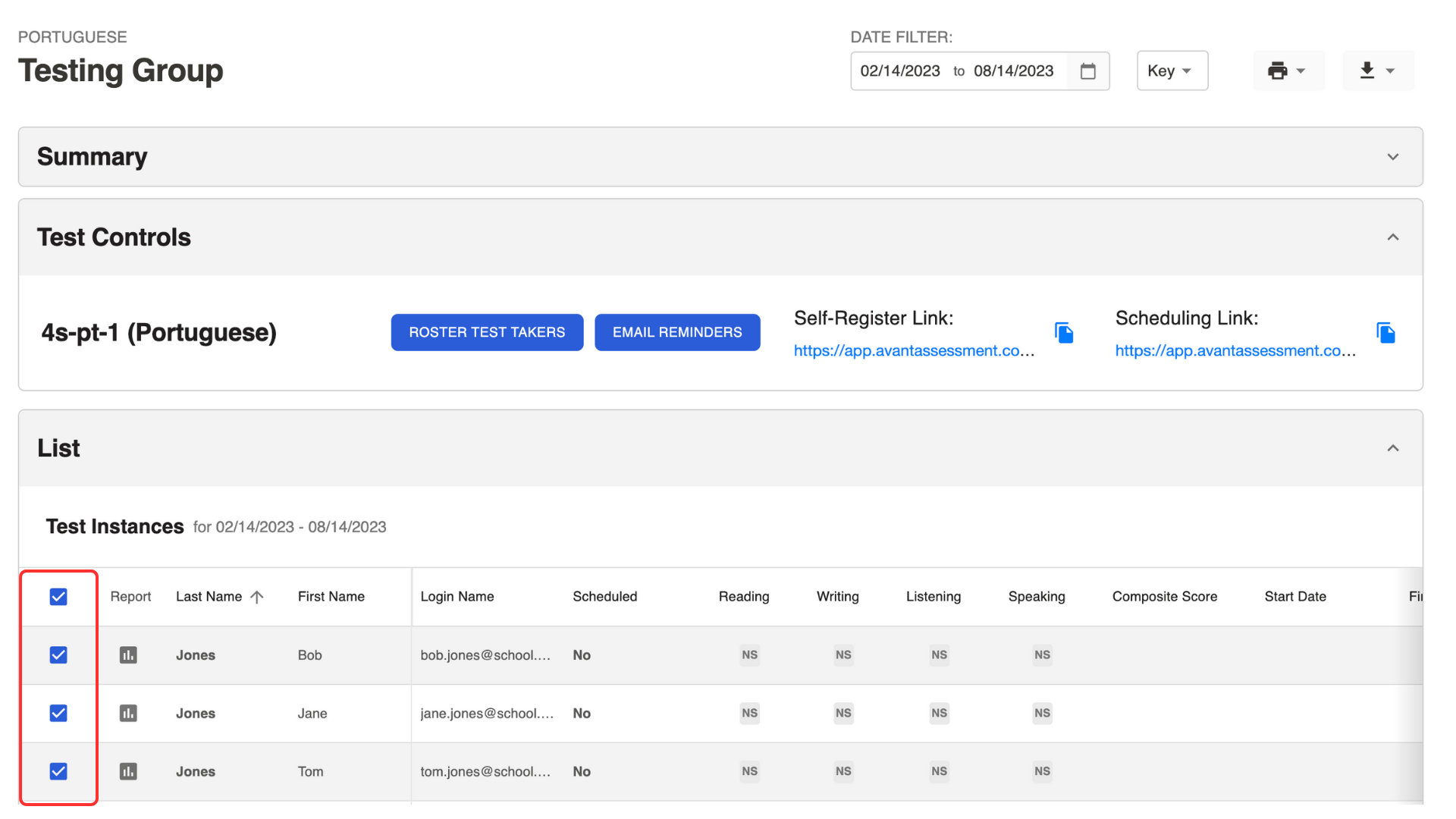
2. Click the Email Reminders button under the Test Controls section.
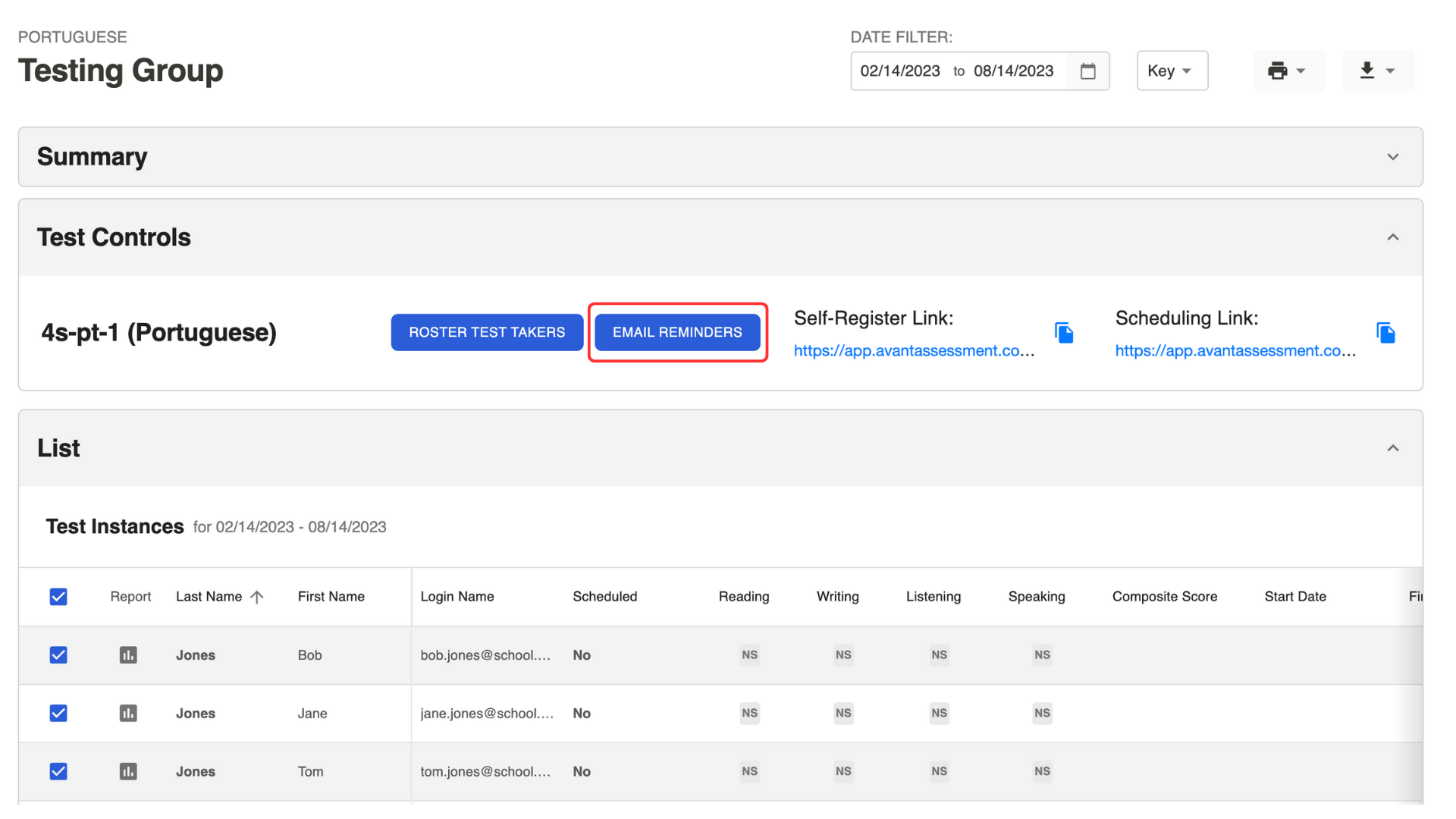
3. Click the Email Reminders button in the pop-up window.
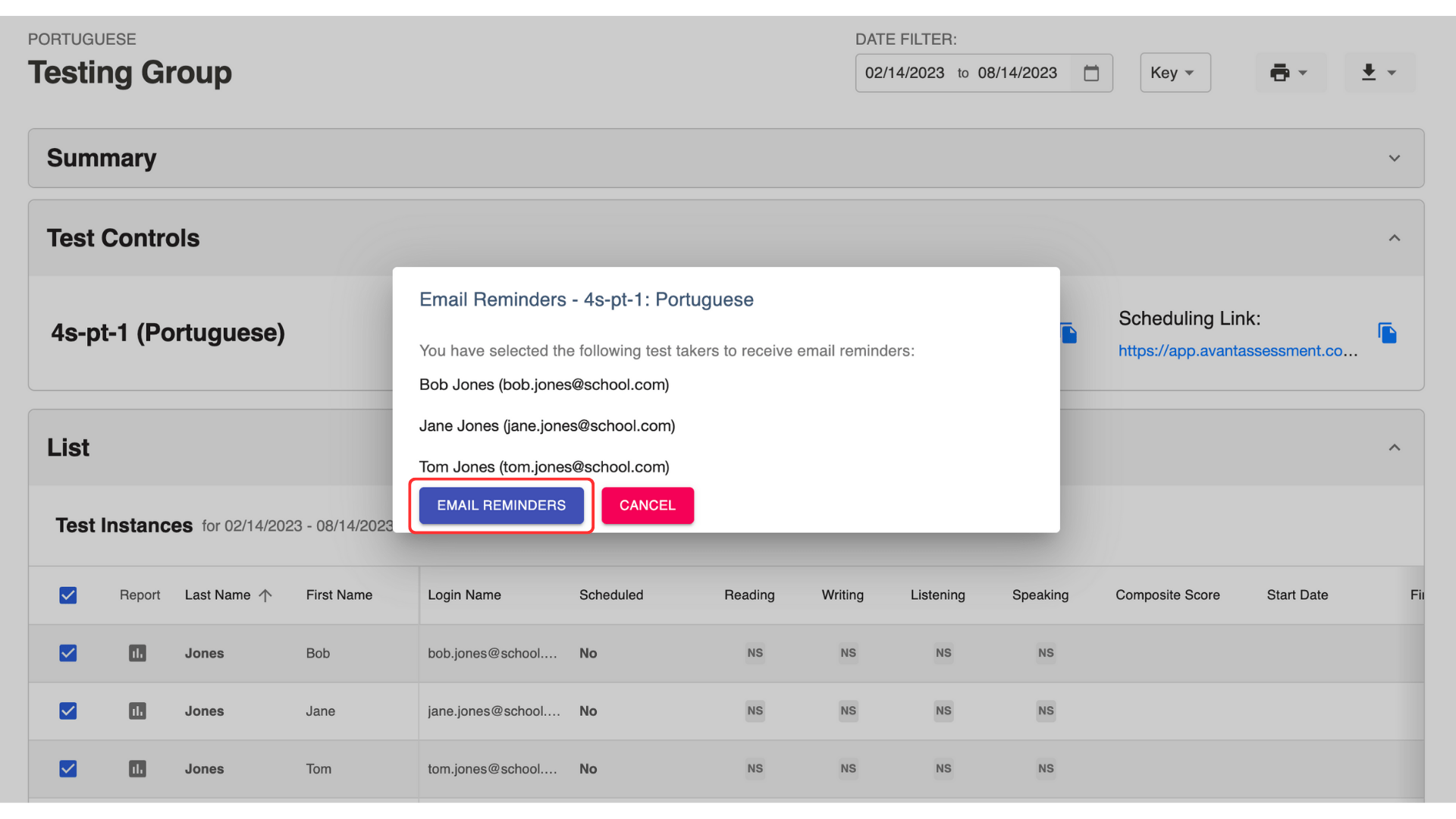
You can also copy the scheduling link under the Test Controls section and send it in an email.
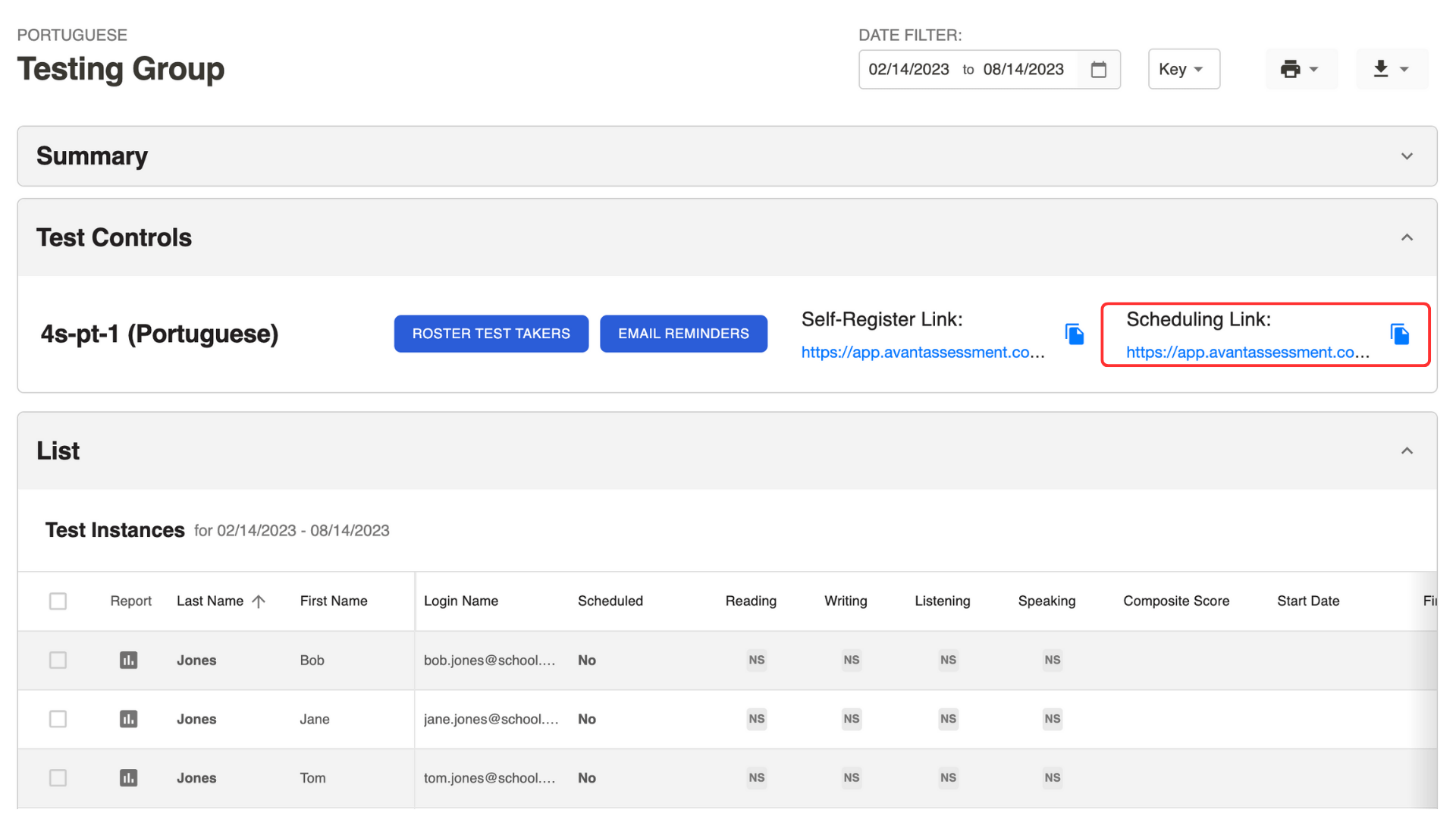
Check Who Scheduled a Test
Check the column “Scheduled”:
- No – a test session is not scheduled.
- 08/15/2023 10:00AM – a scheduled test session has not started yet.
- 08/15/2023 11:00AM* – a test session has been rescheduled.
- 08/15/2023 09:00AM – a scheduled test session has started but the test has not been completed.
- 08/15/2023 08:00AM – a test has been completed.
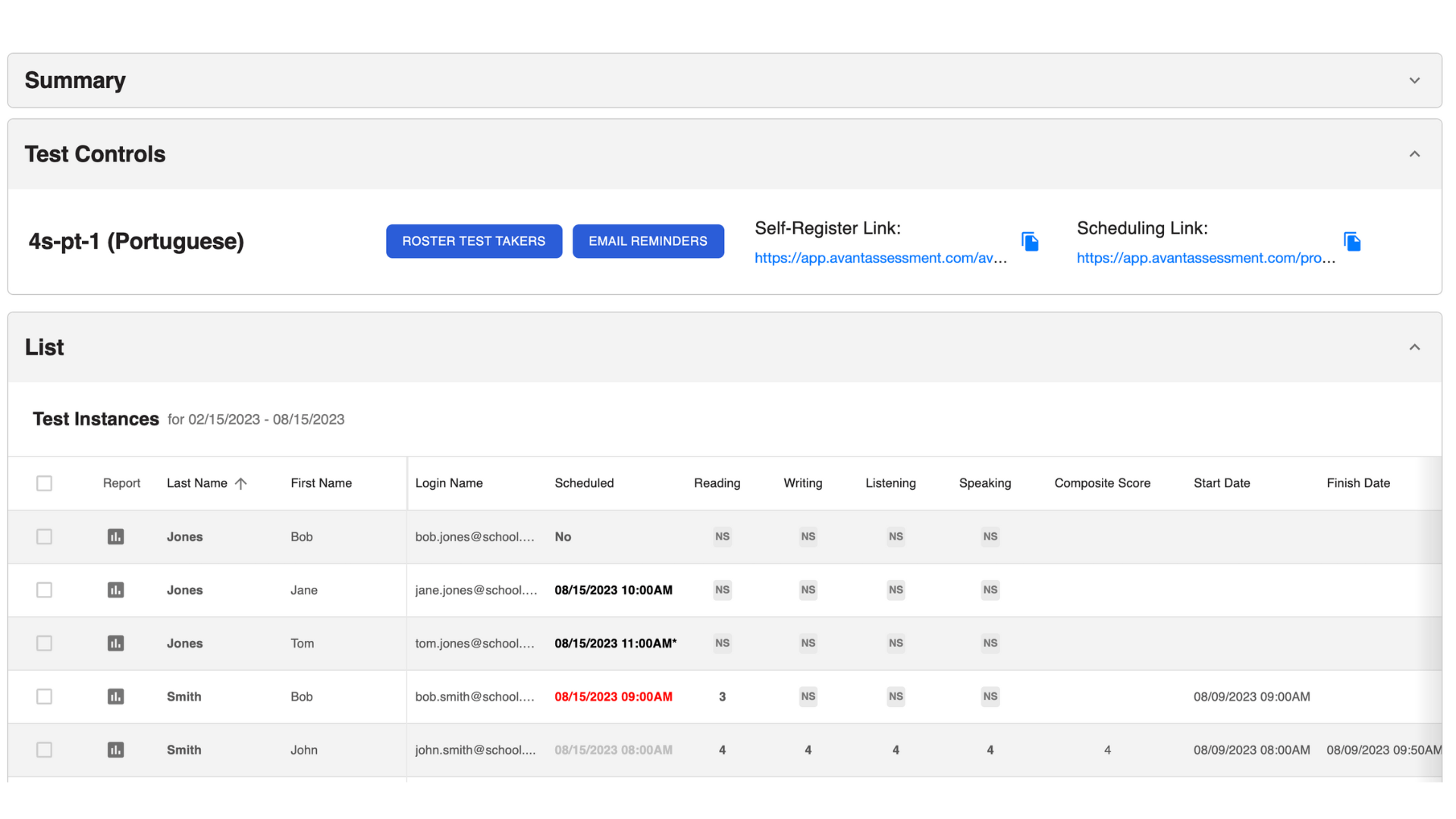
Click on the information under the column “Scheduled” to open the sidebar and review the schedule information for each test taker:
- Scheduled (Yes/No)
- Scheduled Time
- Link to Test
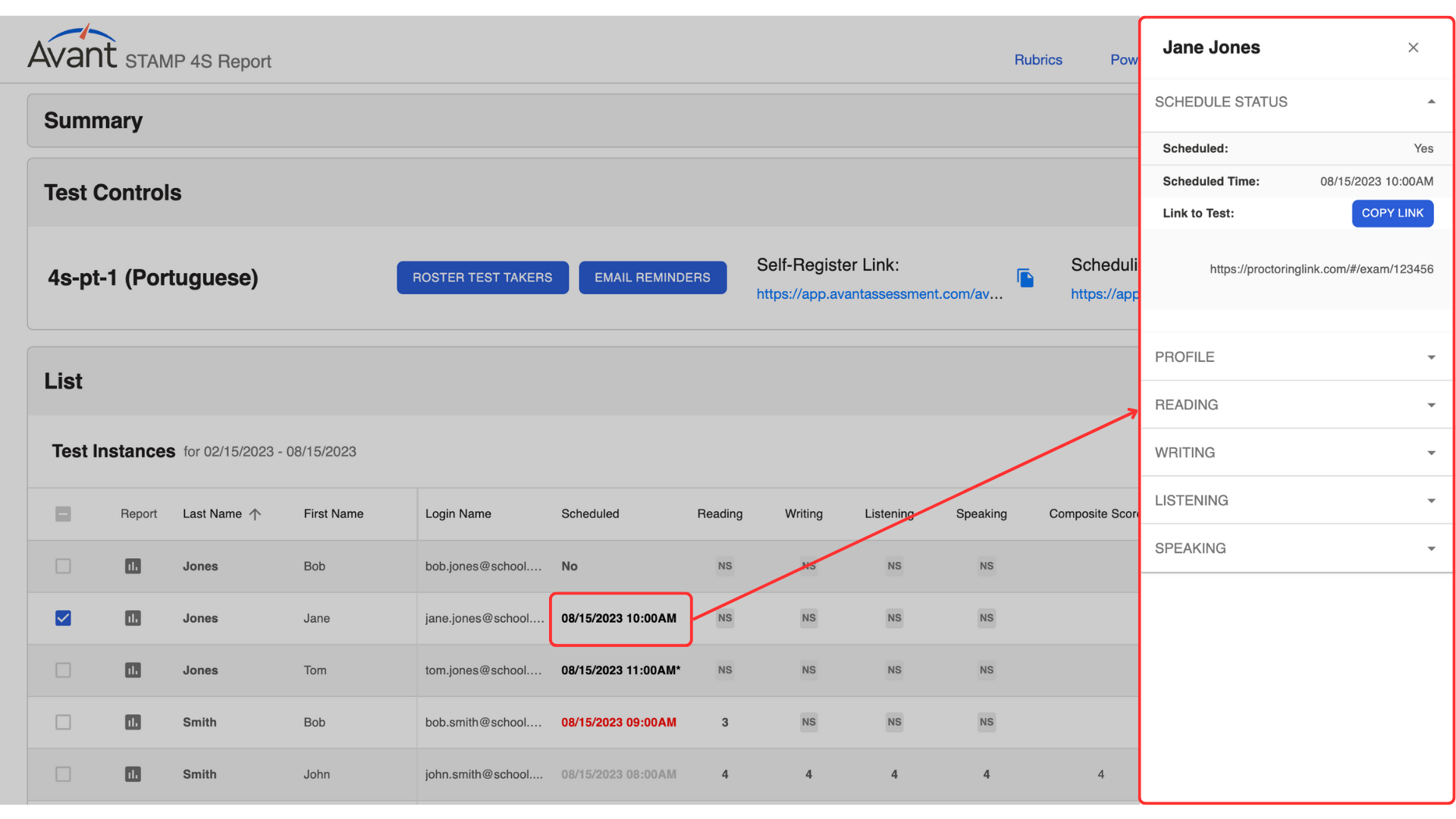
Send Reminders
- Select test takers from the list.
- Click the Email Reminders button in the Test Controls box.
- Click the Email Reminders button in the pop-up window.
Test takers who scheduled a test will receive a reminder email with the Test Access Link.
Test takers who have not scheduled a test will receive an email with a Scheduling Link to schedule a test.
Technology Requirements
Review technology guides to troubleshoot any issues:
Remote Testing Rules
Failure to comply with any of the rules below or any other inappropriate behavior will be recorded and reported to your testing coordinator.
Testing Area
- You must sit at a desk or table.
- No dictionaries, textbooks, cell phones, paper, pens, or other support materials (e.g., Siri, Alexa, smartwatches) are allowed in the testing area during the test.
- The lighting in the room must be bright enough to be considered “daylight” quality. The proctor should see your face and surroundings clearly. The source of light must not be behind you.
- The room should be as quiet as possible. Background music or television are not permitted.
- No other person is allowed to enter the room.
Test Taker Computer
- Only one screen is allowed. External monitors and split screens are not permitted.
- No incognito mode is allowed.
- No additional applications (e.g., Word, email, chat) or browser windows are allowed to be open during testing.
Test Taker Behavior
- Verify your identity using a photo ID that has your name and photo on the same side.
- Dress as though you were in a public setting.
- Do not communicate with any other person by any means.
- Do not use a phone for any reason.
- Do not leave the room during the exam. Bathroom breaks are only allowed between sections. You must notify the proctor before you leave.
General Testing Rules
Remote test takers are responsible for both the remote testing rules as well as the general Avant Testing Rules.
Frequently Asked Questions
Here are a few of the most common questions regarding AvantProctor. Please reach out to us regarding any other questions that you may have.