Schedule Your Proctored Avant Test
You will receive an email with a scheduling link from Avant Assessment or from your Testing Coordinator/Instructor.
1. Click the scheduling link in your email. You’ll be taken to the Scheduling For Remote Proctoring form.
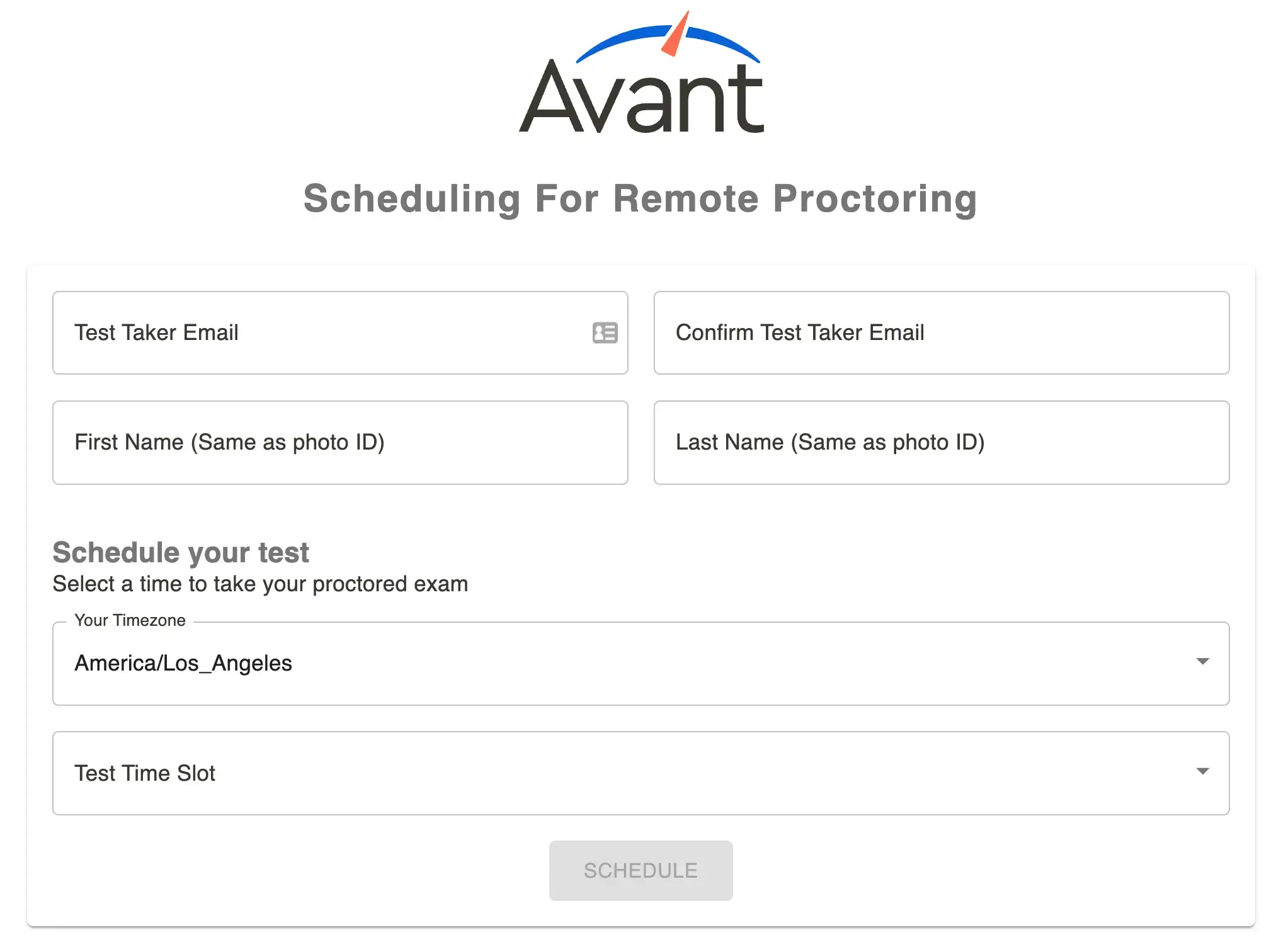
2. Fill out the form with the following information:
- Test Taker Email (your valid email address)
- First Name (must match your photo ID)
- Last Name (must match your photo ID)
- Timezone
- Test Time Slot
3. Click the Schedule button.
4. Check your email for a confirmation email with a Test Access Link. If you do not receive this email within one hour, contact your Testing Coordinator or Instructor.
You also will receive reminder emails 24 hours and 1 hour before the start of your assessment.
Take a Sample Test
Before taking the language test, take a Sample test.
This will help you check that:
- You can record and playback a speaking response.
- You can hear the audio clips within the test.
- You can type your writing response using the language you are testing.
If you have trouble with any these, refer to the following pages:
Complete System Requirements Check
Before accessing your proctored Avant test, click the Test Access Link in your confirmation email to complete System Requirements Check.
For Mac users: Follow these troubleshooting tips if you are experiencing any issues with your microphone, camera or screen sharing controls.
Access Your Proctored Avant Test
Before accessing your proctored Avant test:
1. Clear your test space, remove cell phones, loose papers, etc.
2. Have your Photo ID available for check-in.
3. Click on the Test Access Link to check in.
4. Log in using your email address.
IMPORTANT:
- Allow 15 minutes for check-in.
- We accept government and school-issued photo IDs. A parent or relative’s ID may be used if they have the same last name as the test taker.
- You will have up to 3 hours (180 minutes) to complete the test.
- If you get logged out for any reason, go back to your email and click the Test Access Link again.
Remote Testing Rules
Failure to comply with any of the rules below or any other inappropriate behavior will be recorded and reported to your testing coordinator.
Testing Area
- You must sit at a desk or table.
- No dictionaries, textbooks, cell phones, paper, pens, or other support materials (e.g., Siri, Alexa, smartwatches) are allowed in the testing area during the test.
- The lighting in the room must be bright enough to be considered “daylight” quality. The proctor should see your face and surroundings clearly. The source of light must not be behind you.
- The room should be as quiet as possible. Background music or television are not permitted.
- No other person is allowed to enter the room.
Test Taker Computer
- Only one screen is allowed. External monitors and split screens are not permitted.
- No incognito mode is allowed.
- No additional applications (e.g., Word, email, chat) or browser windows are allowed to be open during testing.
Test Taker Behavior
- Verify your identity using a photo ID that has your name and photo on the same side.
- Dress as though you were in a public setting.
- Do not communicate with any other person by any means.
- Do not use a phone for any reason.
- Do not leave the room during the exam. Bathroom breaks are only allowed between sections. You must notify the proctor before you leave.
General Testing Rules
Remote test takers are responsible for both the remote testing rules as well as the general Avant Testing Rules.
Frequently Asked Questions
Here are a few of the most common questions regarding AvantProctor. Please reach out to us regarding any other questions that you may have.