The Avant PLACE test is a web-based assessment that provides schools with the data to place students into appropriate classes. With results that accurately represent your abilities you will have a better chance of being placed in a class level where you will be successful.
- The Avant PLACE test can be taken online anywhere, anytime.
- Test items are based on real-world, everyday situations.
- The Avant PLACE test measures a test taker’s language ability according to Benchmark Levels that are based on national standards.
Getting Ready for the Assessment
If taking the test off-site, you are responsible for ensuring the readiness of the computer you will be using for the test. Read the Technology Requirements and please make sure that the following requirements are met:
- If testing in Arabic, Mandarin or Japanese, ensure that the necessary writing input system has been activated. For more information, see the Writing Input Guide
- USB headset with microphone
- All computers must be set to accept cookies
Beginning the Assessment
Logging Into the Avant PLACE Assessment
- Go to app.avantassessment.com/
- Enter the PLACE Test Code (formerly Username) and Password provided by the organization that is sponsoring your test.
- Unless directed otherwise, for Login Name (formerly Full Name), enter your First Name followed by one space, then your Middle Name followed by one space, then your Last Name.
- Hint: Remember how you entered your Login Name – if you lose connection or stop the test and need to resume, you will have to reenter your Login Name exactly as you did the first time.
Completing Avant PLACE Profile
After logging in, you will complete a test taker profile.
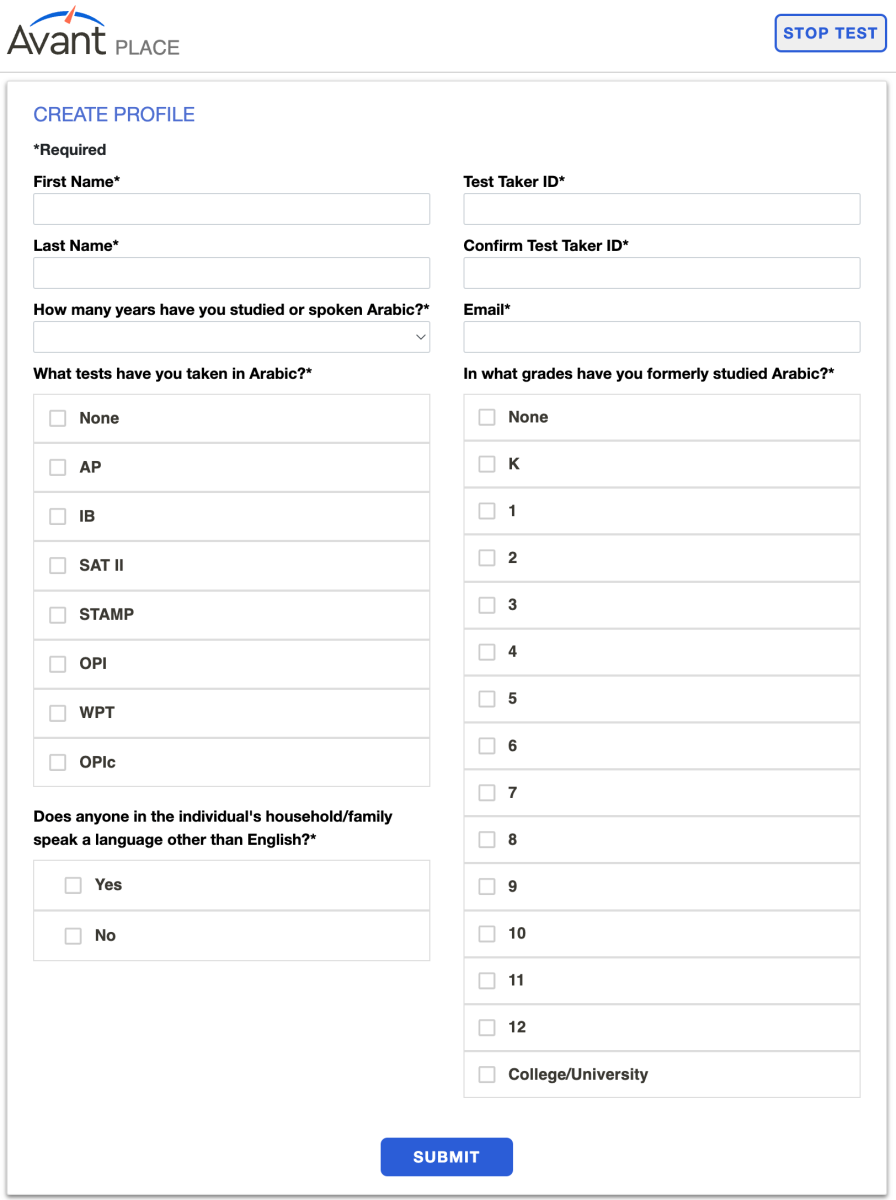
Test Rules
Before starting the test, you will have to review the Test Rules (learn more about Rules for Taking an Avant Test):
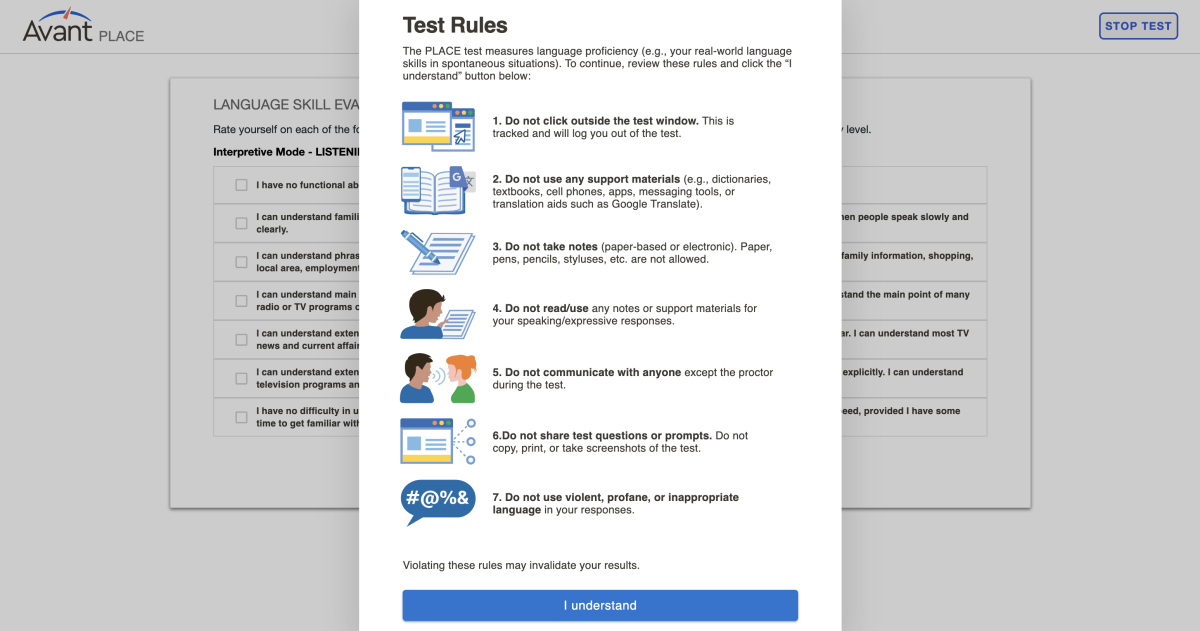
Taking the Avant PLACE
On average, test takers can plan to spend 35-50 minutes taking the test. The test is not timed, and can be paused and resumed, if needed.
Your test will include the following sections depending on the language and option selected by your institution:
Self-Evaluation Section
The test starts with a self-evaluation section where a test taker answers a series of questions indicating what they believe they can do in the language across five modes of communication (Reading, Writing, Listening, Presentational Speaking, and Interpersonal Speaking).
Reading
- about 20 questions that are computer-scored
- Typically takes 15-20 minutes to complete
- Read the question and answers before you attempt to read the passage (this will help guide your reading and help you move through the test more quickly)
Grammar Section
- about 15 questions that are computer-scored
- Typically takes 10-15 minutes to complete
Writing Section
- One question that is human-scored
- Typically takes 5 – 10 minutes to complete
- You will have up to 2500 characters (400-600 words) for the Writing response.
- Provide your response using the target language – do not use English!
- Provide all of the information requested in the prompt and stay on-topic
- For some languages, a “clickable keyboard” appears for use in selecting any special letters or characters associated with the language
- For writing in Chinese, Japanese or Arabic, select the correct language for input from your computer’s task bar or desktop
- Click NEXT when you are finished with the Writing section response
Speaking Section
- One question that is human-scored
- Typically takes 5 – 10 minutes to complete
- Read the entire prompt first.
- Each speaking response is limited to three (3) minutes.
- To record a response, click Begin Recording
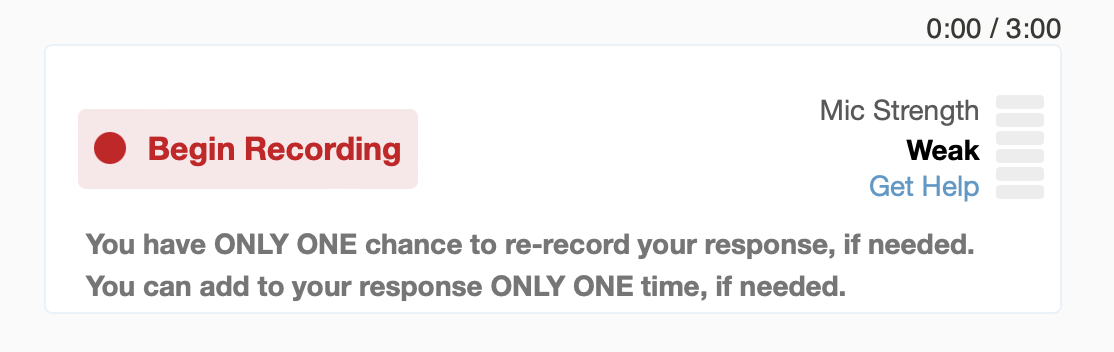
- Click Stop Recording when you are finished.
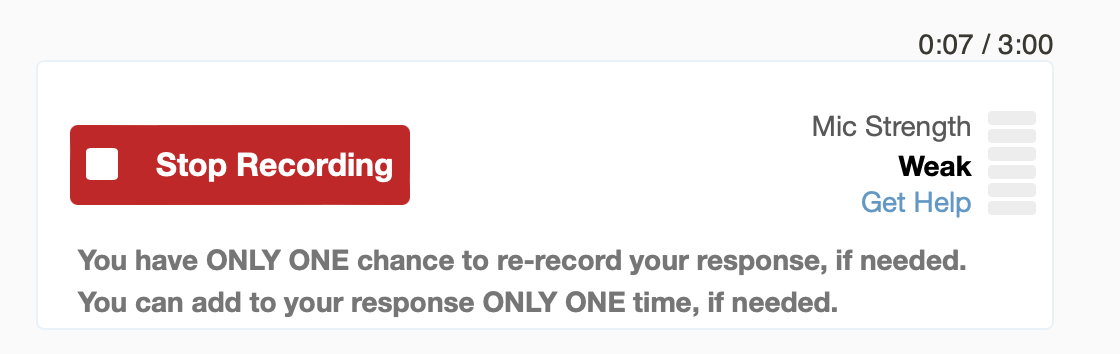
- Click Listen to hear your recording and verify that the response was recorded properly.
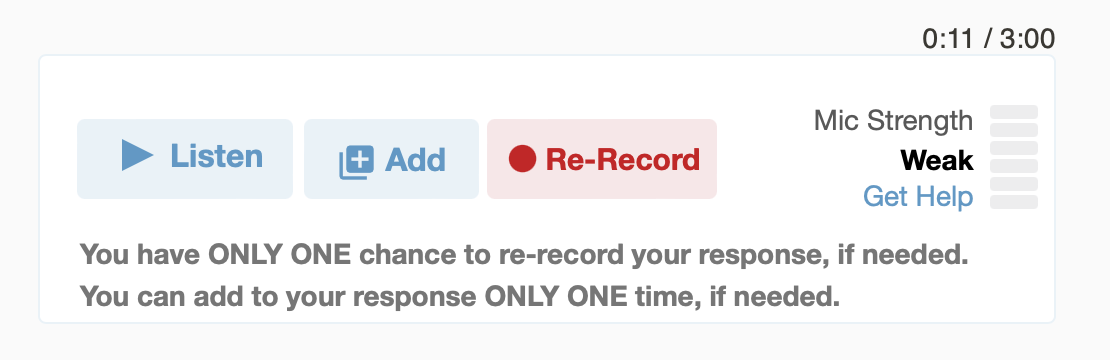
- Click the + Add if you want to add to your recording. You can add to your response ONLY ONE time, if needed.
- Click on the Re-Record if you want to delete your response and re-record it. You have ONLY ONE chance to re-record your response, if needed.
- Click NEXT to submit the response and move to the next screen. After clicking NEXT, you will not be able to go back. recording then do one of the following:
Speaking Section Tips:
For the Speaking Section, click Listen after recording to verify that the response was recorded properly.
- If the response is inaudible or of poor quality, DO NOT CLICK NEXT.
- You can try recording again, but should contact the test proctor or teacher if there are headset issues, or if a problem persists.
- Never click NEXT to bypass the test item –if the problem cannot be resolved during the current testing session, click STOP TEST (and resume the test after the problem is resolved).
Following these procedures will prevent having a speaking response that cannot be rated. Keep in mind that Avant raters hear exactly what you are able to hear.
Completing the Assessment
You are done with the test when you see the message that says “Test Complete”. Please click the Stop Test link to logout. All testing results will be delivered directly to your testing administrator within 3-5 business days of test completion.
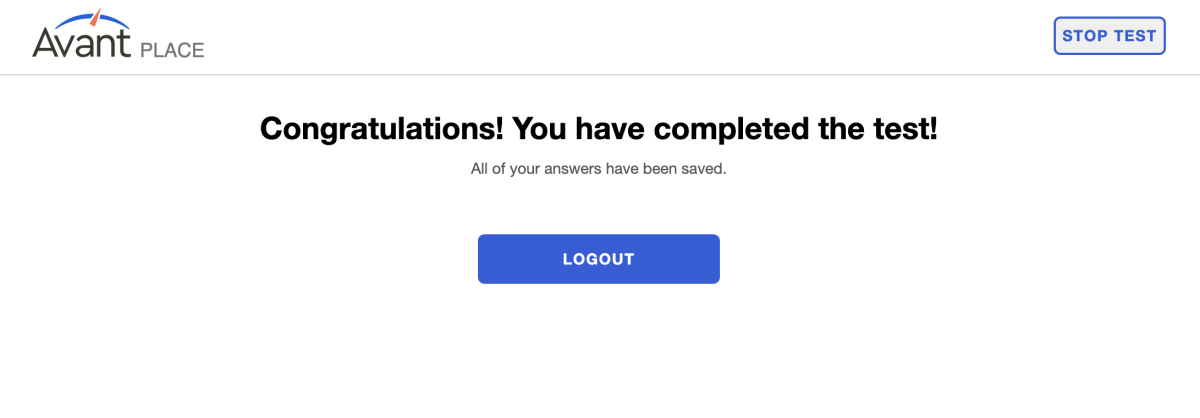
Additional Help
For help, contact the organization that is sponsoring your test. Typical issues they can help with include:
- Computer setup and troubleshooting
- Provide test Logins and Passwords
- Basic test-taking questions
Technology Requirements
The Avant PLACE test does not need to be delivered in a proctored environment. Avant PLACE test takers take the test “on their own” and are responsible for ensuring the readiness of the computers they will be using, with the support of the school/organization that is sponsoring the test.
Due to the large number of possible combinations of different hardware, software, operating systems, browsers, security systems and settings, it is difficult to provide computer configuration support from afar. The Technology Guide and Technology Check provides information to help you prepare your computer and troubleshoot any problems that you may encounter.
Troubleshooting Recording Issues
- Ensure the headset is plugged in.
- Check that the microphone is not muted – many headsets have a mute button on the set itself, or on the wire that is connected to it.
- Check that the volume on the microphone is not turned all the way down or off.
- Be sure to use a supported browser (Edge, Chrome, Safari).
- Try refreshing the page.
- Stop the test and close the browser window, then restart the browser and log back in.
- Try a different browser.
- Try unplugging the headset and plugging it back in during the test (for USB headsets).
- Ensure that “Allow” is selected in the browser site settings allowing the use of the microphone in the test.
- Check to see if you can record sound in a different application on the computer.
- Make sure that security settings and configurations are not blocking access to Avant’s servers.
Security settings and configurations are probably the most difficult setup issues to troubleshoot. Your network, hardware and software may have come with presets that you are unaware of and have no experience with. If that is the case, and you don’t have someone locally who can help you, we recommend that, if possible, you complete the Reading and Writing sections of the test on your computer and network, then use a different setup for the Speaking section of the test.
For example, you can try:
- A different computer.
- Your computer on a different network.
- A different computer on a different network.